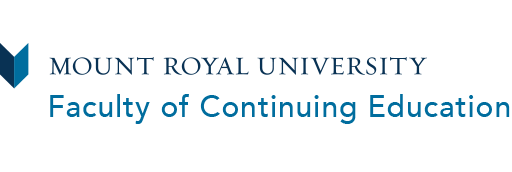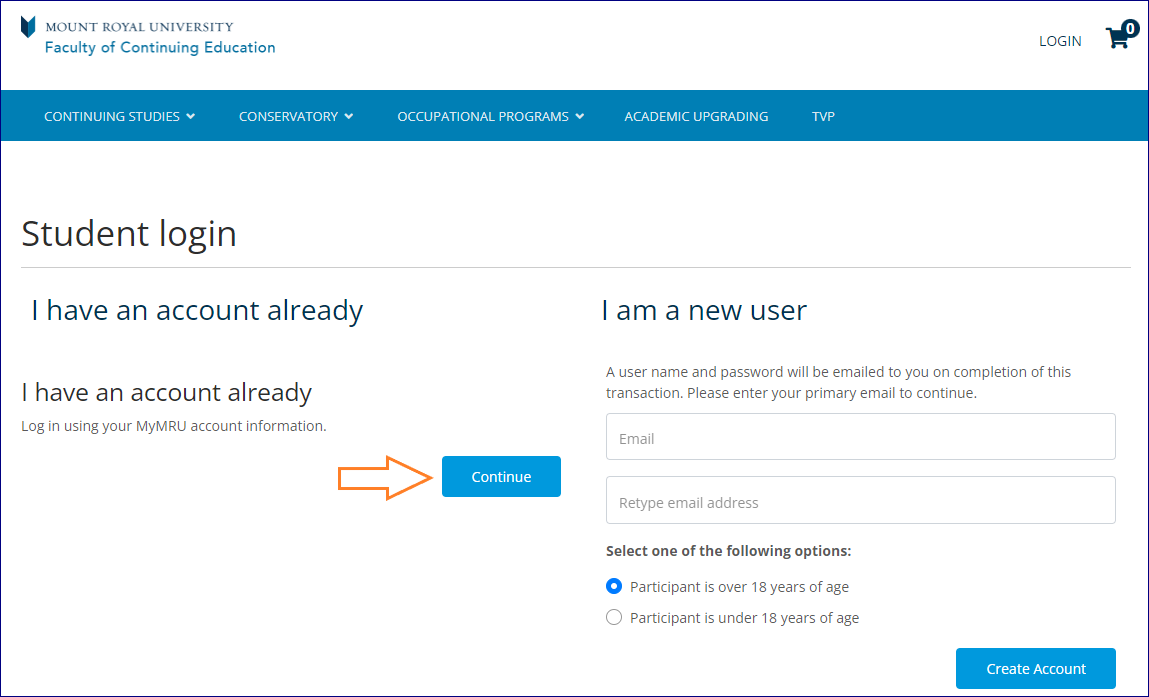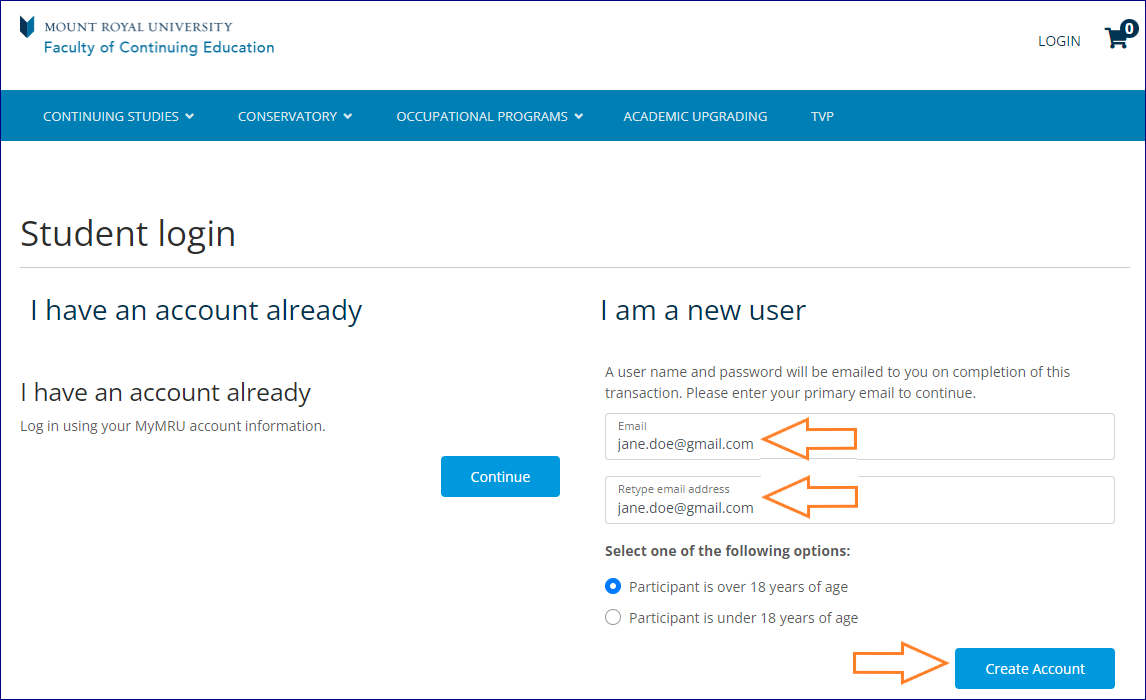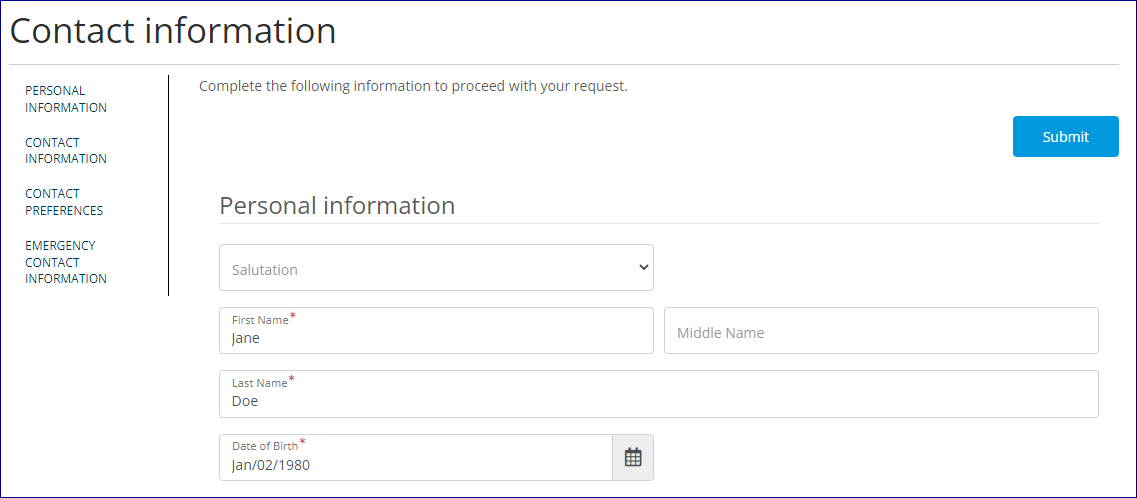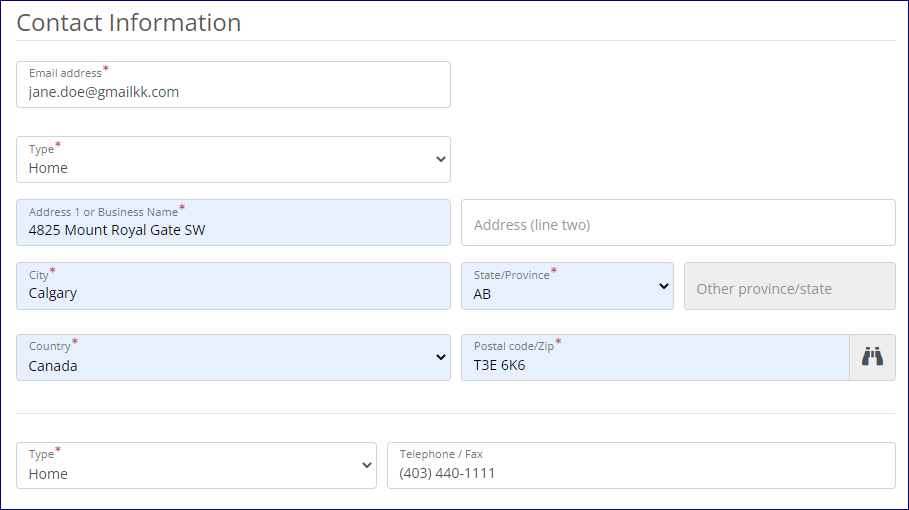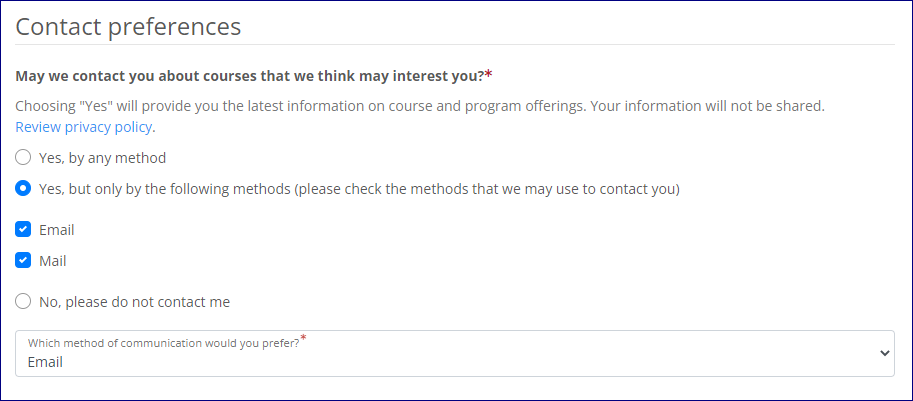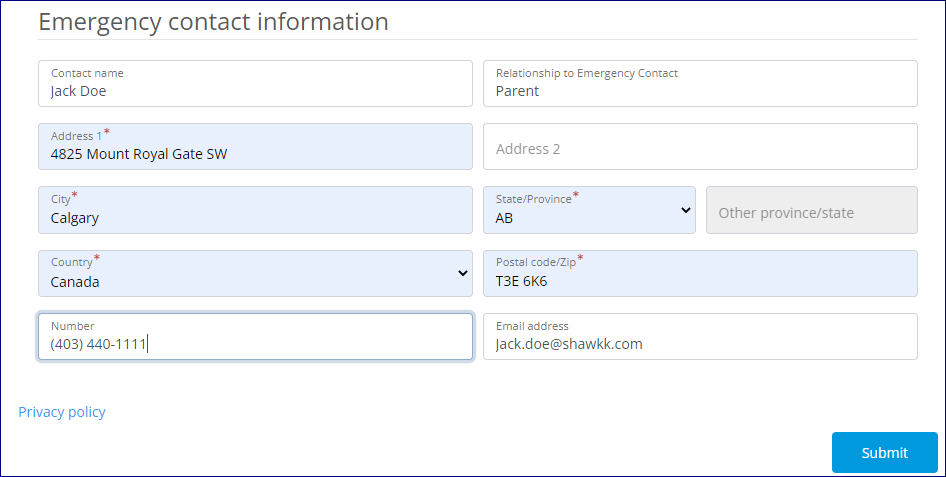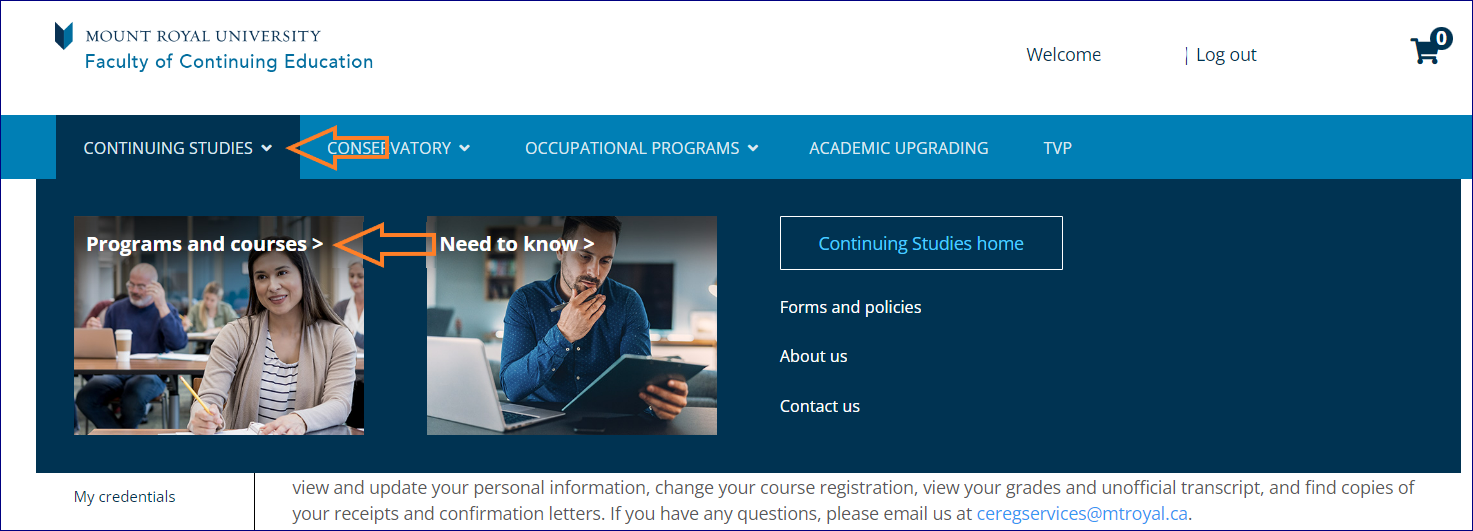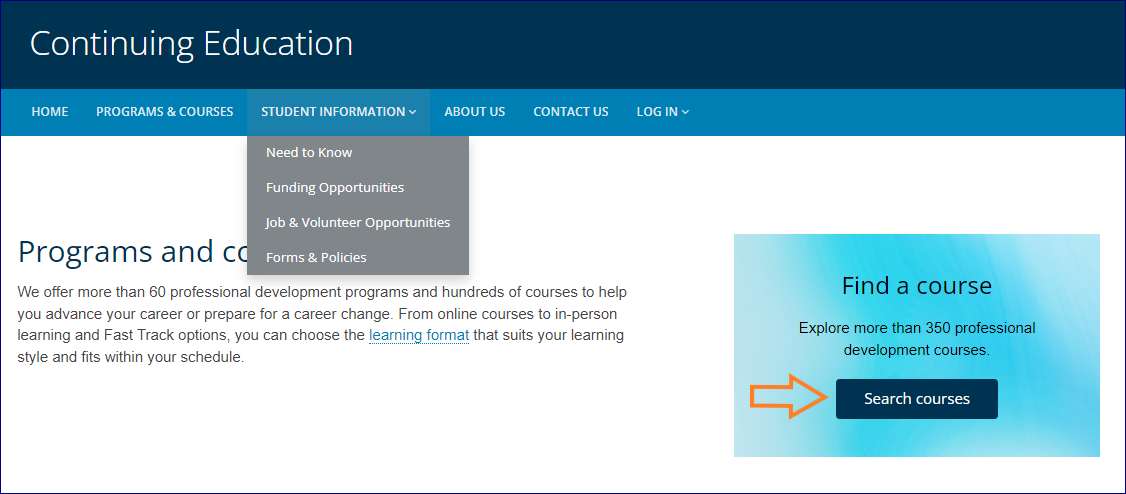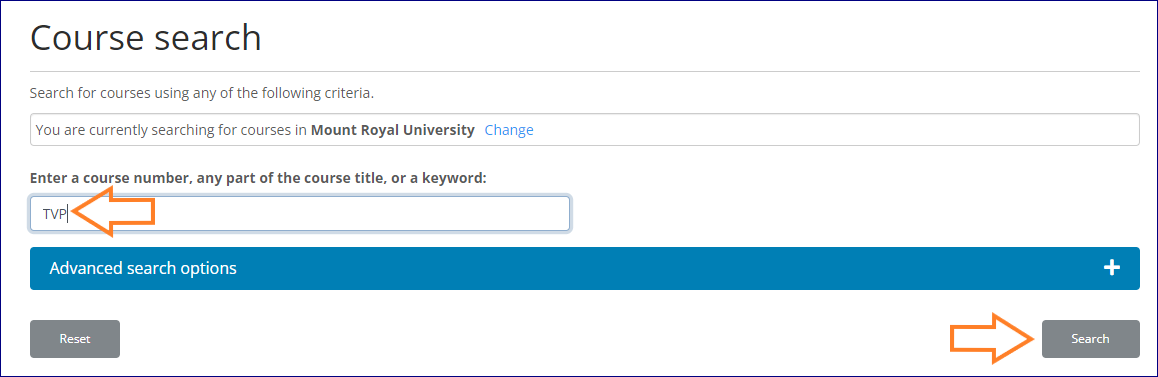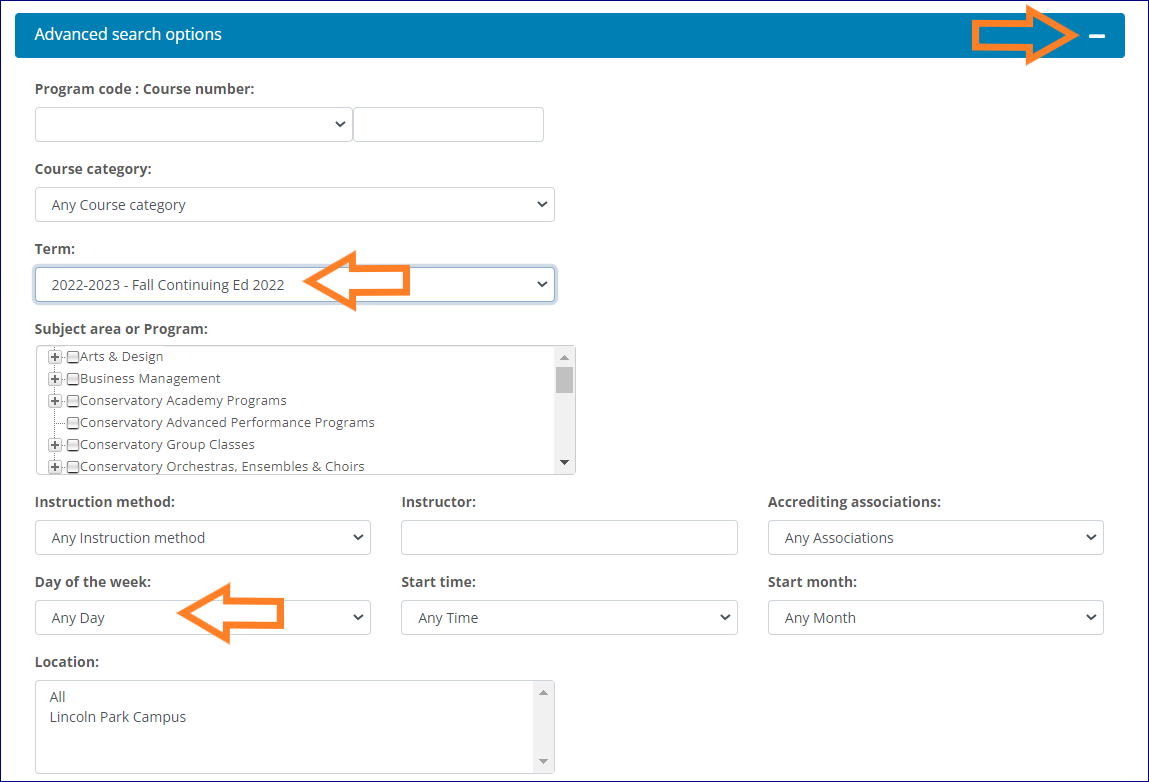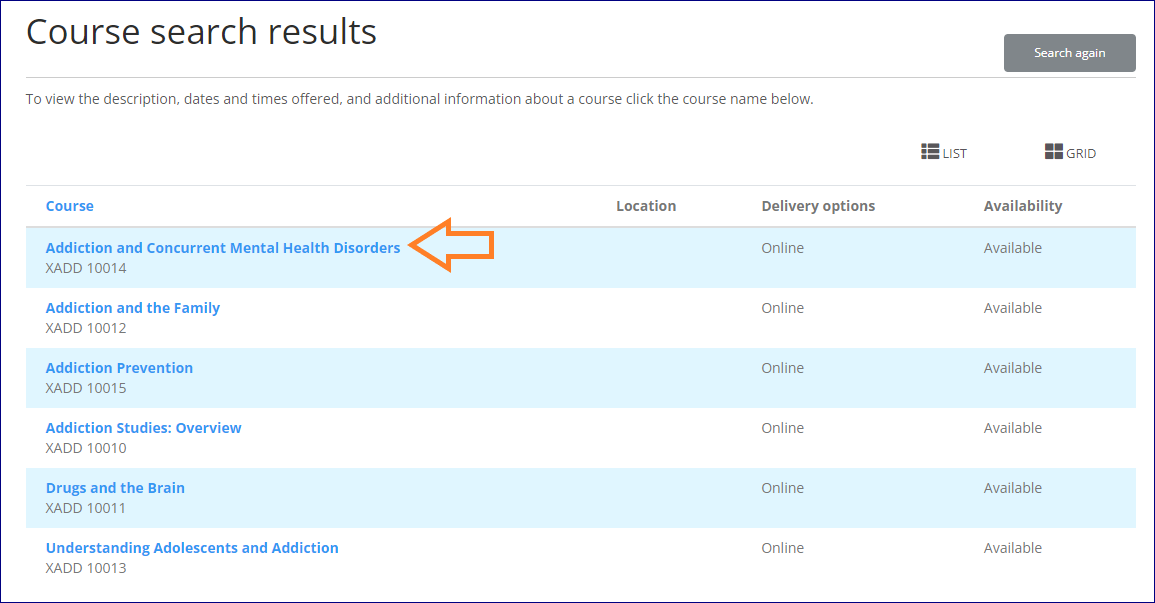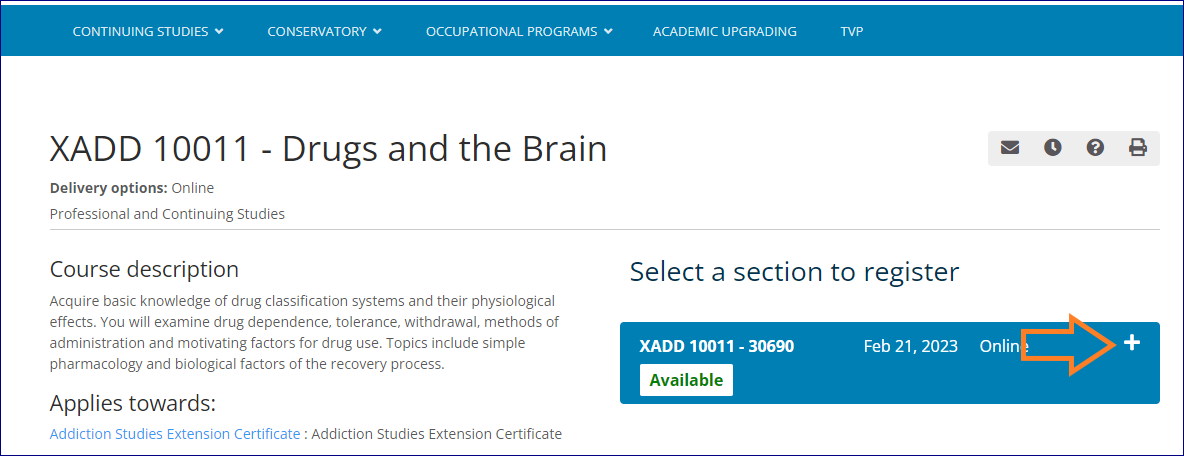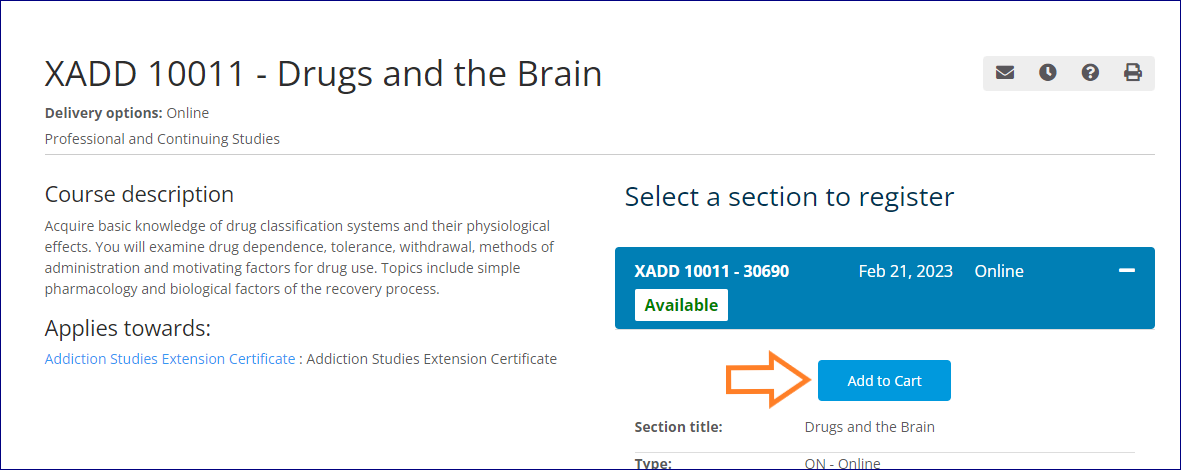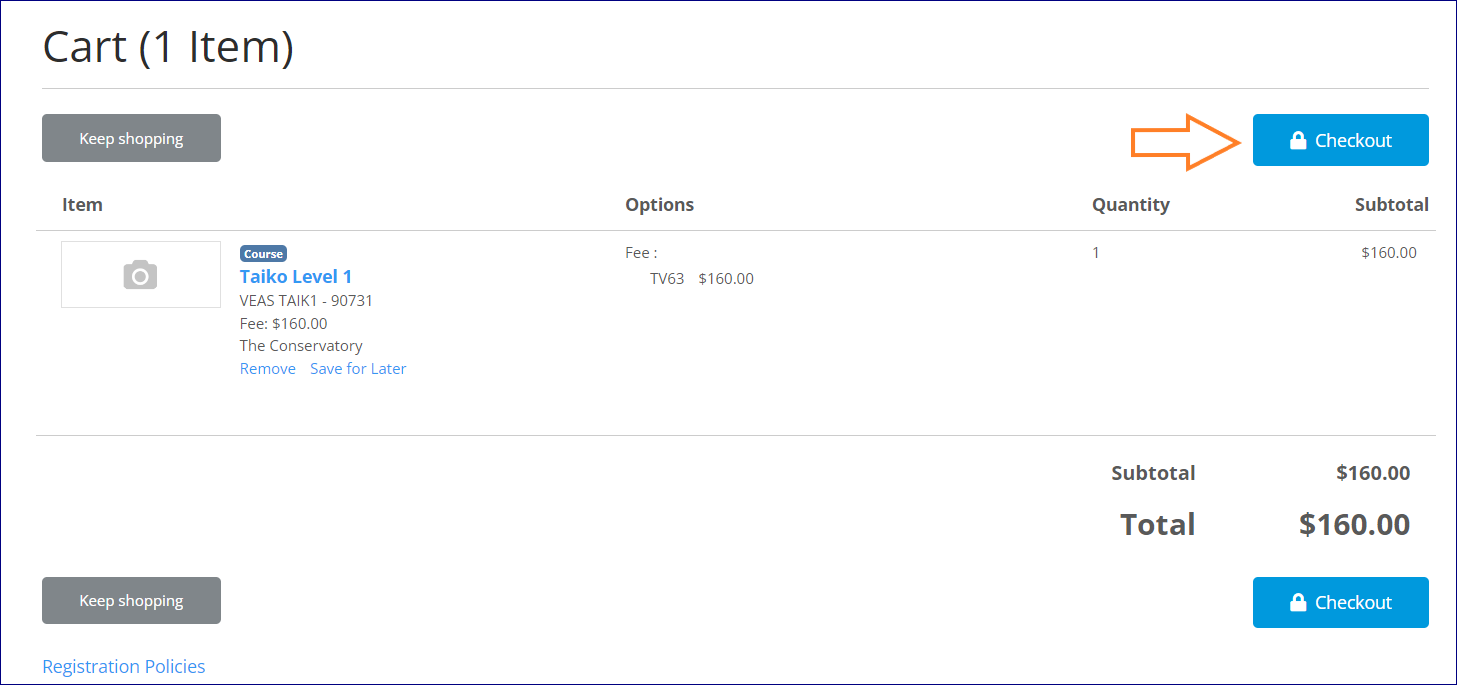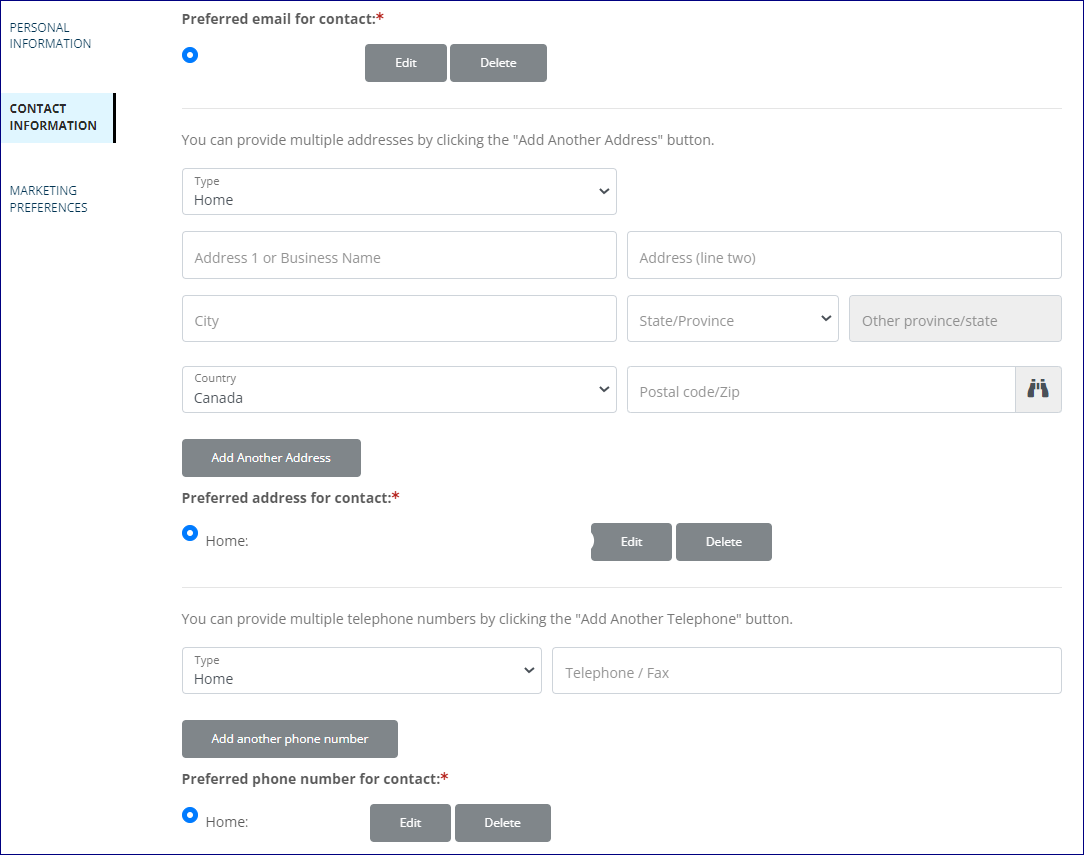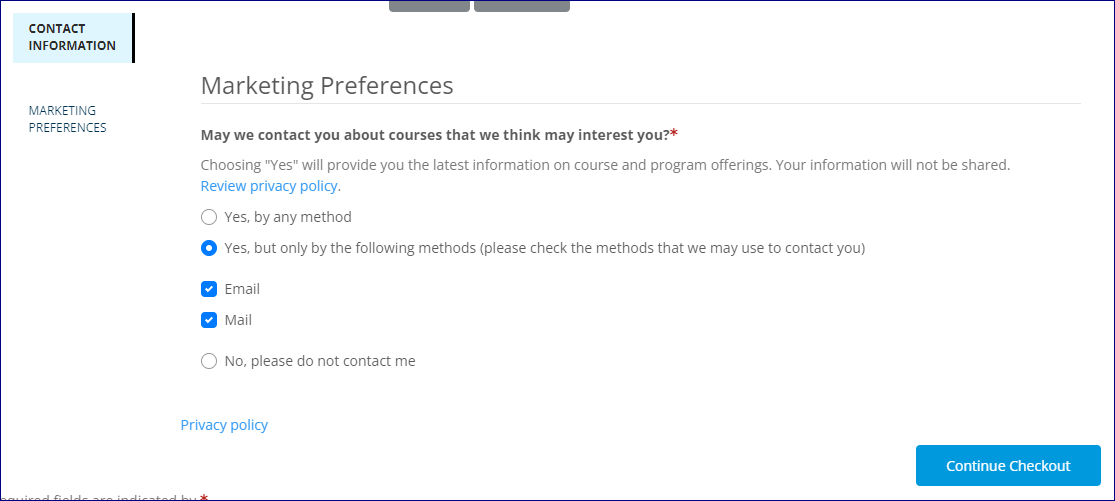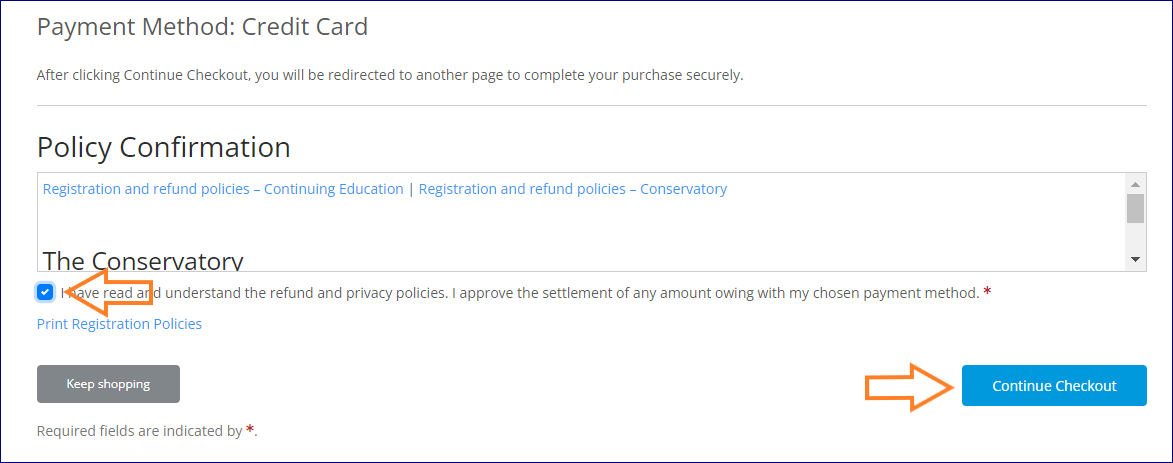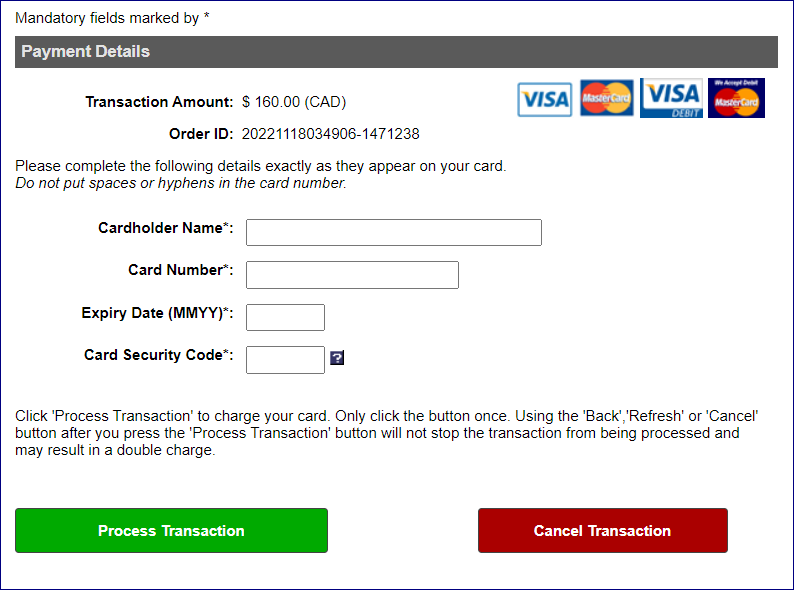Welcome to Continuing Education!
You can register and pay for courses in the Student Portal. Let’s get started. At any point if you need help please email ceregservices@mtroyal.ca or call 403.440.3833 (toll-free 1.877.287.8001).
Step 1: Log in to Student Portal
You will use your MyMRU login and password to access the Student Portal. These are the same credentials that students use to access D2L.
Current or previous Mount Royal University students
If you are or have attended Mount Royal University (MRU) previously then you already have an existing MyMRU account. Log in to the Student Portal by following the steps below:
1. Click Continue
2. Use your MyMRU username and password to log in.
You can obtain your MyMRU account information using the MyMRU login page by clicking the Forgot Password or Username Lookup link. To obtain your MyMRU password or User Name you will need to provide your MRU student ID. You can learn more about logging in or activating your myMyMRU account.
New students
If you are new to MRU following the steps below to create an account on the Student Portal:
1. Enter personal email address under I am a new user
2. Click Create Account
3. Enter your name and date of birth
4. Enter your address and telephone number
5. Enter your contact preferences
6. Enter Emergency contact information (if applicable)
7. Click Submit
You can now search, register, and pay for courses or log out of the Student Portal
The first time you log out of your account, you will not be able to get back into your Student Portal immediately. After 15 mins you will receive an email with instructions on how to activate your MyMRU account. Here are a few more helpful notes.
-
You can obtain your MyMRU account information using the MyMRU login page by clicking the Forgot Password or Username Lookup link.
-
To obtain your MyMRU password or User Name you will need to provide your MRU student ID.
-
You can learn more about logging in or activating your MyMRU account.
-
Please contact us at ceregservices@mtroyal.ca if you have any questions.
Step 2: Search and Register for a Course
You can search for courses before or after you log in to your Student Portal. Follow the steps below to search and register for courses in your Student Portal.
1. Choose Continuing Studies
2. Select Program and courses from the drop down menu.
3. Click Search courses
You can search for a course by entering a course number, part of a course title or a keyword in the search box below. For example:
-
If you are registering for a TVP course you can enter TVP and click Search.
-
If you are registering for a project management course, you can enter the specific course prefix and number, such as XPRM 20026 and click Search.
5. You can also search for courses offered in a specific term, day, and more by clicking Advanced search options and selecting additional search criteria before clicking Search.
6. Once you have found the course you want to register for, click on the course title.
7. Click on the + icon in the top right corner of the section you want to register for.
8. Click Add to Cart
9. Click Checkout
NOTE: If you have not log in to the Student Portal yet the system will require you to log in now.
10. Confirm your contact information
11. Scroll to the bottom of the page
12. Click Continue Checkout
13. Read the Policy Confirmation
14. Check that you have read and understand the refund and privacy rules
15. Click Continue Checkout
16. You will be redirected to a new page where you will have to enter your credit card information and click Process Transaction.
Once the payment is processed your registration is complete. You will receive an email and receipt with your confirmation registration. This email will be sent to your preferred email indicated in your Student Portal. If you have any questions please email ceregservices@mtroyal.ca or call 403.440.3833 (toll-free 1.877.287.8001).