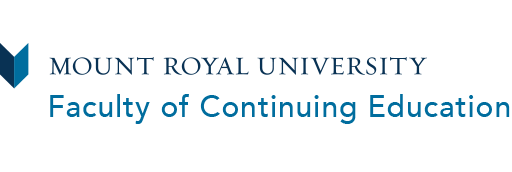Welcome to the Conservatory
We are excited to share that parents can now manage registrations for their children in the new family portal. You will need to create an account the first time you log in to the portal. Let’s get started.
Step 1: Create a family account
1. Go to the Family Login homepage
2. Enter the following information for one of the parents or guardians in the family
3. Click Create Account
4. Enter your telephone number
5. Enter your address
6. Click Continue
Step 2: Adding a child to the family account
1. Navigate to Manage Members and click Add a Member
2. a) Click Invite a Family Member if your child has previously or is currently attending any type of Mount Royal University programming
OR
b) Click Add a Family Member if your child has never attended Mount Royal University programs
Invite a family member
If your child is currently or has previously attended Mount Royal University (MRU) they will already have a MyMRU account. Invite them to join your family account by:
1. Entering the MyMRU User Name for your child
-
For you to complete the above step you must know the MyMRU User Name and have access to the preferred email address on record at MRU for your child.
-
You can obtain your child’s MyMRU account information using the MyMRU login page by clicking the Forgot Password or Username Lookup link. To obtain your MyMRU password or User Name you will need to provide your child’s MRU student ID. Please contact us at conservatory@mtroyal.ca if you have any questions.
-
Students and parents can learn more about logging in or activating your MyMRU account.
2. Click Invite Family Member
3. To finish adding your child to your family account, you will need to log in to the child’s preferred email linked to their MyMRU account and click the confirmation link included in the email invitation. If you did not receive the email, please check your spam folder. Note, the preferred email could be their mtroyal.ca email address that was created when they first registered as a student. If you need assistance recovering this email address, please contact conservatory@mtroyal.ca.
4. You should now be able to see your child as a member within the family portal. You can manage all Conservatory registrations for your family members through this portal, as well as course details and final grades.
Add a family member
If your child is new to the Conservatory, you can add them as a family member within your family account, which will create a MyMRU account for your child AND link them to your family account.
1. Enter child’s first and last names
2. Enter child’s date of birth and gender
3. Enter the email, address and telephone number for your child. You can keep the contact information currently listed in your family portal or you can add different contact information by unchecking the Use Billing Contact box in each section.
4. Click Save
You should now be able to see your child as a member within the family portal. You can manage all Conservatory registrations for your family members through this portal, as well as course details and final grades.
At this point, you have also created a MyMRU account for your child and an MRU email address. You will receive an email letting you know your child’s MRU student ID and instructions on how to activate your child’s MyMRU account. Here are a couple notes for clarification.
-
Your child’s MyMRU account is different from the family portal account.
-
Your child’s MyMRU account username and password is what will give them access to their student portal.
-
You have created your own password and username to give you access to the family portal.
-
You do not need to use your child's student portal if you are using your family account to manage your child's registrations.
If you don’t know your child’s MyMRU credentials, you can obtain MyMRU account information using the MyMRU login page by clicking the Forgot Password or Username Lookup link. You will need to know your child’s student ID. Please contact us at conservatory@mtroyal.ca if you have any questions.
Students and parents can learn more about logging in or activating your MyMRU account.
Step 3: Register
Now that you have created your family account and added your child as a member, you can now search and register for classes in the Conservatory online.